3+ Ways to Get Directly into Facebook Profile (Home)
How can I go directly to my Facebook (FB) profile without logging in first? Well, usually the one who experiences this is for FB users who use a laptop or PC to open Facebook.
If you’ve ever felt irritated when you did the Facebook login process, you were required to fill in your email address or phone number and password, now it won’t bother you anymore.
Because this time we will discuss a tutorial on how to get directly into Facebook without having to fill in your email address and account password. Curious, right? So, just take a look at the following tutorial, guys.
How to Directly Enter Facebook (FB) Without Login (2019 Updates)
The easiest way is to directly open Facebook via an application on Android or Iphone, so you don’t have to bother logging in to FB, because it will automatically enter.
How to Directly Login Facebook (FB) Profile With Dashlane Application
1. First download and install the application Dashlane Password Manager on playstore.
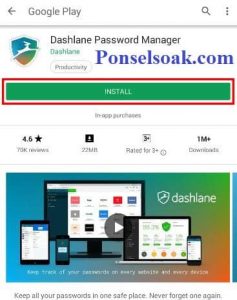
2. After the download and installation process is complete, then open the application and select > SIGN UP to create a new Dashlane app account.

3. Fill in the email address and password according to the requirements as written in order to proceed to the next step. When you tap > CREATE ACCOUNTS.

4. Re-enter the password to confirm, tap > CREATE ACCOUNT to complete the process of creating the account.
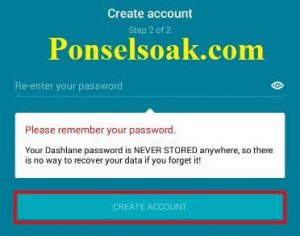
5. Select > SKIP to go directly to the application, but if you want to add another device then select > CONNECT MY DEVICES.
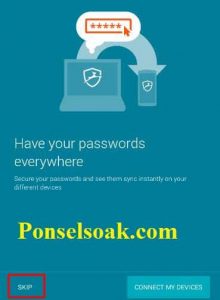
6. Tap on the icon > “+” which is located in the lower right corner.

7. Select > Password to add a password to the Dashlane application.
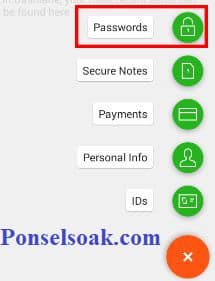
8. Here you can add the password of your account. Tap > Facebook then tap > NEXT.
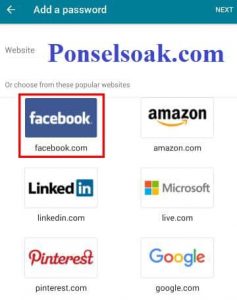
Tips: This application does not only store account passwords from Facebook. You can add other accounts such as Instagram, twitter, google, linkedin, and others.
If it’s not on the list, you can add the site manually, guys.
9. Type your email address or phone number and password. Make sure that the website has written facebook.com and features Auto-login is also active as shown below. Tap the tick to proceed to the next step.
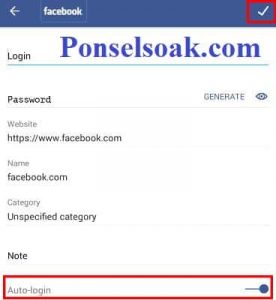
10. Then, tap on the text > LOG IN to do the login process to the facebook site automatically.
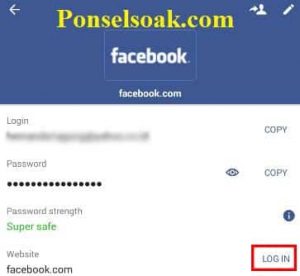
11. Here’s what Facebook looks like after you login with the Dashlane application.
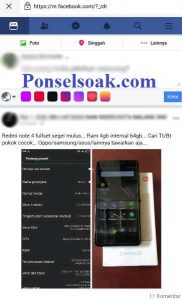
How to Directly Enter Facebook (FB) Profile With Autofill In Browser
1. The first thing you have to do is go to the facebook.com site.

2. Then fill in your email address or phone number and password. Click on the lock icon next to the star icon to save your account password in the browser you are using.

3. Select > Save to save your Facebook account username and password. Then click > Enter to do the facebook login process.
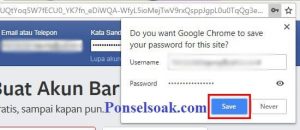
4. After logging in to Facebook, then log out of your Facebook account.
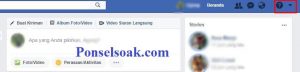
5. Here’s the display if the browser has successfully saved your Facebook account username and password.
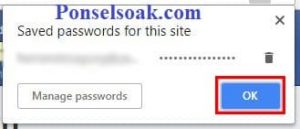
6. Refresh or reload the page and see if the email and password fields are filled automatically. If yes, then you have successfully completed how to use autofill in your browser.
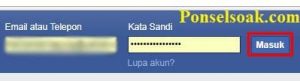
Tips: Preferably for the security of your Facebook account. Use this method only on your personal device.
Because if you use it on a publicly accessible device, then the security of your account will be threatened, so stay careful, guys.
This method also does not only apply to the Facebook site. You can also use this method to save usernames and passwords from other sites. You can also use your favorite browser, as long as it has an autofill feature, guys.
How to Login Home Using Facebook Profile Photo (FB) Login Feature
1. First go to the facebook.com site using your favorite browser.

2. Then fill in your email address or phone number and your account password. Click > Enter to perform the login process.

3. Open the settings menu by clicking on the down arrow icon located in the upper right corner.
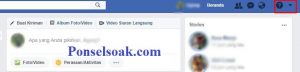
4. Click on settings to enter your account settings.
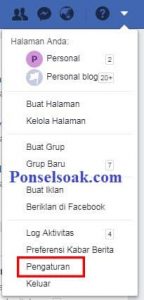
5. After entering settings, then go to menu > Security and Login. In options > Login with your profile photo click > Edit to edit those settings.
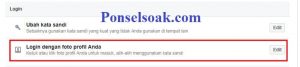
6. Activate > Login with profile photo then click > Closed.
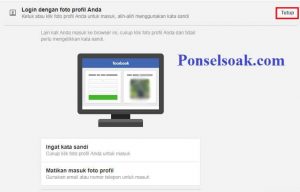
7. If the feature is active, it will look like the image below (the word appears) Active blue).
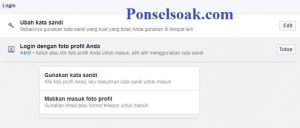
8. Log out of your facebook account.
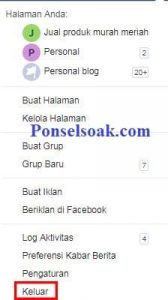
9. Now on the welcome page, you can see your facebook account profile photo. Click on the profile photo so you can directly enter your Facebook account without going through the login process.
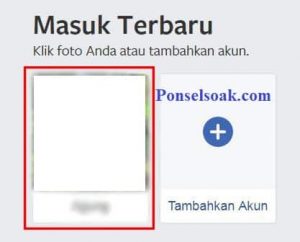

Tips: We recommend using the method above only on your personal device, guys, because it relates to the security of your account.
That’s how to get directly into facebook. Hopefully by reading this tutorial you can better understand how to go directly to Facebook.
Post a Comment for "3+ Ways to Get Directly into Facebook Profile (Home)"