2+ How to Open One WhatsApp Account (Number) on Two Phones
Want to know how to open a WhatsApp account so that it can be used on two cellphones? One WhatsApp account for one cellphone is common.
For the safety of its users, application developers have definitely implemented these standards well, including WhatsApp.
And if an account can be used by more than one gadget, of course there is a protocol that users must go through.
It could be that the protocol is already integrated in the application.
Opening One WhatsApp Account (Number) on 2 HP
Well luckily we do not have to bother to do things that make it difficult.
In fact, we can indeed use one WhatsApp account on two cellphones at once.
The method is also very easy, namely with the default features of WhatsApp (WhatsApp Web) and with third-party applications available on the Play Store.
What is the name of the third-party application used and how do you use it? Let’s discuss them one by one.
How to Open One WhatsApp Account on Two Cellphones Using WhatsApp Web
WhatsApp Web has been introduced for a long time but many are still confused about how to use it.
For how to open one WhatsApp account on two cellphones using WhatsApp Web, try the following steps:
1. On the main cellphone, open the browser on your cellphone, you can use Chrome, Firefox, UC Browser, etc.
The admin will give an example when using > Chrome Browser and then select Three point in the upper right corner.

2. Select an option > Desktop Site put a tick in the box.
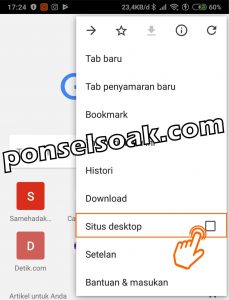
Here the admin must enter into Desktop Site mode.
If you are not in Desktop Site mode, then you will not be able to enter WhatsApp Web.
3. In the browser type > http://web.whatsapp.com then press Enter.

4. Take the two friends’ cellphones then run the WhatApp application and select Three point in the upper right corner.

5. Select an option > WhatsApp Web.

6. Will be displayed > Scan Code, point to code barcodes displayed on the first cellphone that had already opened WhatsApp Web.
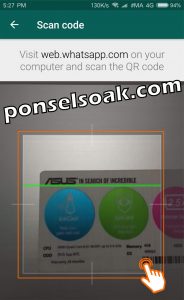
7. This is what it looks like after doing scan barcodes.

It’s easy isn’t it? with just a few steps and only relying on the browser on the cellphone, you can open a WhatsApp account on two cellphones.
How to Open One WhatsApp Account on Two Cellphones With the CloneWeb Application
The second way to be able to open a WhatsApp account on two cellphones is to use a third-party application that already exists on the Google Play Store.
For how to open one WhatsApp account on two cellphones with the CloneWeb application, try the following steps:
1. On the second cellphone, run the Google Play Store application then type Web Clone in the application search field and install the application.
If it’s straight, my friend > Open the application.
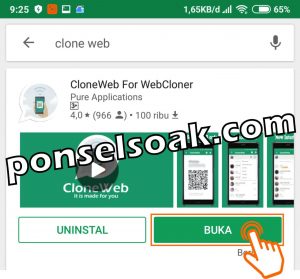
2. Select an option > Arrow on the bottom right.
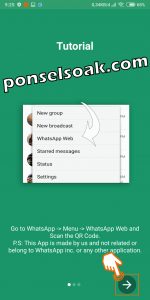
3. Here is the appearance of the application > Clone Web that has been installed.

4. On the main cellphone, run the WhatsApp application and select Three point in the top right corner.

5. Select an option > Whatsapp Web.
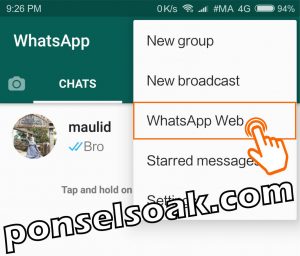
6. Will be displayed > Scan Code, then navigate to code barcodes which is displayed on a cellphone that has opened the CloneWeb application.

7. Here’s what the results look like scan barcodes.
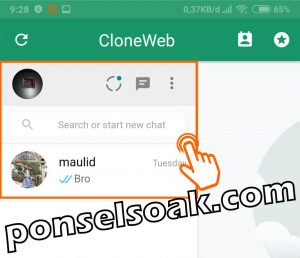
The CloneWeb application is very easy to use, it can even be said to be more comfortable to use than WhatsApp Web from a browser.
Please try to feel for yourself whether it will be one word with the admin or not.
Tips for Opening One WhatsApp Account on Two Cellphones
Check out the tips and tricks that we will discuss to maximize the guidelines from this article, so that it becomes smoother in opening one WA on two cellphones.
1. When using the WhatsApp Web or CloneWeb application, both the main cellphone and the second cellphone must be connected to the internet
2. According to the admin, using the CloneWeb application is more fun because the form is already an application, so just open it and it’s done.
It’s different when you use a browser because you have to type in the WhatsApp Web address again
3. Something is a little annoying, because the admin happens to use two different cellphones.
One cellphone that the admin uses is an original Chinese product which is only circulating for the Chinese market.
When running the CloneWeb application there are absolutely no ads that appear.
But when using an official cellphone for the Indonesian market, there are even annoying ads hehehe.
4. All WhatsApp chats from the main cellphone will always be synchronized with the second cellphone if they are both connected to the internet.
And if the main cellphone is not connected to the internet, the second cellphone can’t do anything.
5. As long as it is still well synced, there are no regional or country restrictions, one WhatsApp account will still be able to run on two cellphones.
So the two methods above that the admin recommends for friends to use.
The method is also very easy and fast, it certainly doesn’t make your cellphone slow.
Those were some ways to open one account or one WhatsApp number on two different cellphones.
You can find the one that you think is the easiest and fastest way to do it.
Hopefully this tutorial on How to Open One WhatsApp Account (Number) on Two Cellphones can help you.
Please also share this article on your social media. Good luck!
Post a Comment for "2+ How to Open One WhatsApp Account (Number) on Two Phones"