2+ How to Show & Remove WhatsApp Notifications
Want to know the cause of the disappearance of WA notifications and how to show/dismiss WhatsApp notifications? Notifications are important things that are sometimes forgotten.
But what happens if notifications can’t display incoming messages at all?
Even though there is an important message that urgent action needs to be taken, of course this is a big problem that needs to be dealt with immediately.
It’s a different story when messages seem annoying because notifications always appear, of course, you need to turn off the notification feature in the application.
How to Overcome WhatsApp Notifications Not Appearing And Sounds
Every application installed on your cellphone generally has a notification feature.
Where the notification that is displayed means that there is a message or information for you and you need to open it.
For example, if WhatsApp is installed on the cellphone, it is certain that when there is an incoming message, the system automatically displays notifications from WhatsApp.
How to Show WhatsApp Notifications
There is a strange feeling if there is an incoming message but there is no notification, it could be an important and urgent message.
There are two things that need to be done to solve this problem.
For how to bring up WhatsApp notifications, try the following steps:
1. First check the internet connection. The WhatsApp application in use requires an internet connection
Make sure the GSM card that you have has internet quota and is still active.
2. Slide the Notification Bar from top to bottom then check Mobile Data on HP then activate.

If you are using a hotspot then make sure you are connected properly.
If the hotspot that you are using uses a user and password, please enter the correct data.
When you are sure you are connected to the internet, make sure you open your browser and type in a web address.
Or the easiest way is to try to make youtube if it can run well then the internet connection is ok.
3. After the connection is OK, check the notification features on the system and applications. Go to after HP then select the option Installed Apps.
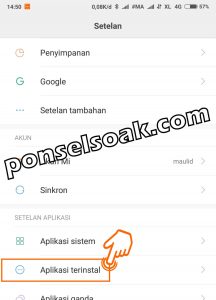
4. Scroll down and select the application WhatsApp.

5. Choose an option Limit data usage.

6. Make sure WIFI and Cellular Data are checked and then select the option Okay.
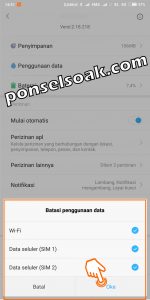
According to the image above, the configuration on Wi-Fi, Mobile data (SIM 1) and Mobile data (SIM 2) is checked.
If one of the three things above is not active, then when you use the configuration using an unchecked option, you will experience problems when using the WhatsApp application.
7. Return to the screenshot above and select the Notifications option, then select Message notification.

8. Choose an option Show Notifications then activate the option too Voice.

The picture above is the most important configuration that needs to be done as the admin gave the orange box.
For other options can be adjusted to your needs, for example:
- When WhatsApp notifications want to be at the top of other application notifications, then you can activate Priority
- If you want incoming notifications to display icons from the application, then you can activate the app icon icon
- If you want incoming notifications to be displayed on the lockscreen, then you can also activate lock screen notifications
- Or you want your cellphone to vibrate when a notification comes in, then you just have to activate the vibration
- When your cellphone has a notification light, whether it’s only one color or many colors to distinguish it from every incoming notification, then you can activate the notification light.
9. Open the WhatsApp application and select Three point in the upper right corner, select options Settings, select an option Notifications.
10. Configure Notification Tones, Vibrate, Lights and tick Use priority notification tall.
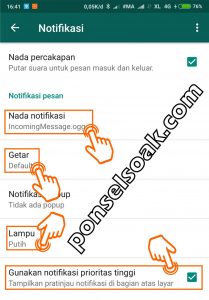
You should also make sure that the notification tone has been selected, namely IncomingMessage.ogg (adjust the tone to your taste).
So that when there is an incoming message through the tone that has been selected, your friend will immediately understand if there is an incoming message on WhatsApp.
Vibrate can be selected or not depending on what you want.
And for lights, make sure you select it, especially if your cellphone can display several kinds of notification light colors.
Because just by looking at the color of the notification that appears, my friend will already know what message is coming, whether it’s from WhatsApp or not.
To be more joss, also activate high priority notifications so that your friend’s messages are always in the top position.
How To Remove Or Turn Off WhatsApp Notifications
If you are disturbed by WhatsApp notifications that come in through individuals or groups, you can turn off the notifications.
The method is quite easy, namely by selecting and holding individual or group WhatsApp for a few seconds and then just selecting mute or mute.
But if you want to remove or turn off WhatsApp notifications for everything in WhatsApp, then the method is a bit different.
For how to remove or turn off WhatsApp notifications, try the following steps:
1. Go to HP system settings and select the option Notifications & status bar.
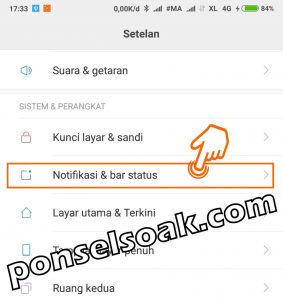
2. Choose an option App notifications.

3. Scroll down and select the app WhatsApp.

4. Turn off Show notifications.

Until this stage, there will be no notifications displayed from WhatsApp, whether there are individual or group messages.
But the notification sound will still come out, so that the sound does not sound, you can silence your cellphone.
If you really want to disable WhatsApp message notifications, it’s best if you don’t do it for a long time.
Because it is feared that there is a very important message which if not answered immediately will be fatal.
But in this condition, it can also be circumvented by making the status of your friend’s current condition on WhatsApp.
So if someone wants to communicate with you and expects your message to be replied to soon, chances are that they will see your status as well.
This will minimize misunderstandings from him.
Admin provides additional steps that need to be addressed when WhatsApp notifications and sounds don’t exist, pay attention to:
- Don’t use power saving mode, in some conditions your cellphone will go into silent mode so it doesn’t sound if there is an incoming message, notifications are also automatically deactivated and cellular data is also disabled.
- Keep WiFi on when the phone is in sleep mode, go to settings -> Wi-Fi -> Settings icon -> Leave Wi-Fi on during sleep mode -> Always.
- Uninstall the taskkiller application, when you run this application it prevents you from receiving messages when the WhatsApp application is not running.
It is important whether or not to activate the notification feature back to all of you as users of the application.
You can also configure the notification, but it’s not displayed on the lockscreen.
Those were some ways to deal with WhatsApp notifications that don’t appear and don’t sound.
You can find the one that you think is the easiest and fastest way to do it.
I hope the article Causes & How to Show / Remove WhatsApp Notifications this can help all of you.
Please also share this article on your social media. Good luck!
Post a Comment for "2+ How to Show & Remove WhatsApp Notifications"