3+ How to Edit & Change Photo Backgrounds on HP Offline Without Quota
Now you can edit photos using a Smartphone, isn’t it sophisticated? so for those of you who don’t know, photo and video editing software is not only available on laptops, photo and video editing applications are also available for the Android PlayStore and Apple Store IOS and are free.
So there is no reason not to know how to edit photos using a cellphone, especially if you have an Android or Iphone, it’s quite easy to be able to edit the background, add color, edit part of the image or the entire background of the photo.
Usually editing photos is just for fun in spare time, to surprise a girlfriend’s birthday, or even for official needs such as completing state files or just applying for a job.
Since Smartphone users are increasing, the need for photo and video editing no longer requires a PC/Laptop device, especially if it’s just a light edit, but the use of Photoshop, Corel software on a PC is still irreplaceable.
Who is the Photo Background Editing Application Used For?
Are you included in the list below:
1. Young People (Millennial Generation)
Young people today are famous for hype and really hits for technology updates and are very mobile so it is very suitable especially for Insta Stories on Instagram, Stories on WhatsApp and Stories on Facebook. No need to bring a laptop, just knowledge and an Android smartphone.
Usually they need Instagram Photo Editing App which is free and feature rich.
2. Field Worker
The use of a mobile application for photo editing is not a satisfactory answer, but for simple editing of photo backgrounds for documentation and reports to the boss it is sufficient.
About the two examples above are people who often use photo and video editing applications using their cellphones.
Popular Photo Background Editing Apps on Android
Buddy can choose this application according to your wishes, we will only choose a few applications that are popular enough to make a tutorial for their use, Here is an application for editing photo backgrounds that have a 4 star rating and above on the Google Play Store:
1. Photo Background Changer, Cut Paste Image 2018
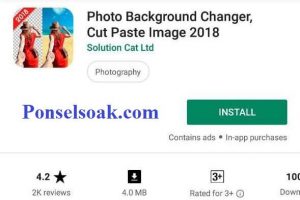
2. LightX Photo Editor & Photo Effects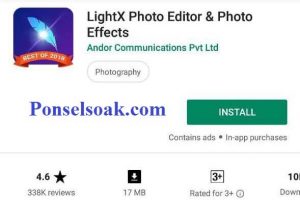
3. Photo Background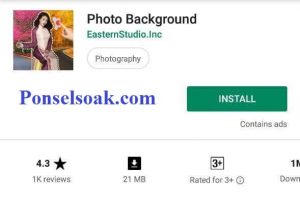
4. Auto Background Changer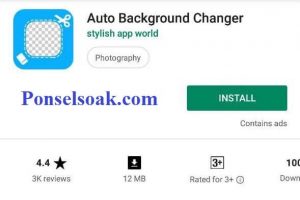
5. PhotoLayers ~ Superimpose, Background Eraser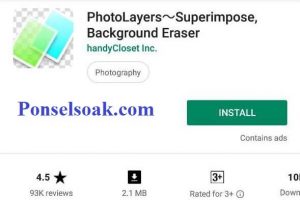
6. Slick – Auto Background Changer & Eraser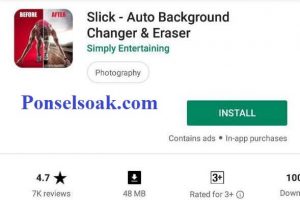
7. Background Eraser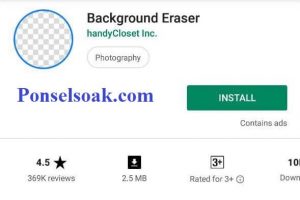
8. Cut Paste Photos & Video Frames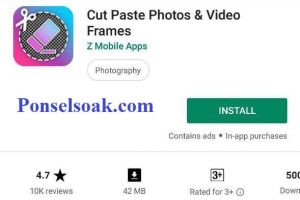
9. Teleport – photo editor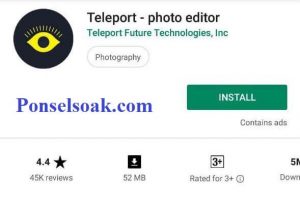
10. Ultimate Background Eraser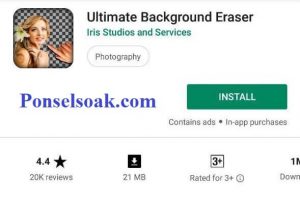
You don’t have to use all of the applications above because all of them have almost identical features and what’s more, why are there so many photo background editing applications?
Now we have provided photo editing tutorials that are not in the list above, not because it’s not good we didn’t include it in the list above, it’s just that there will be too many displayed
We use 3 examples of applications that might suit your tastes and needs, what are they? here’s how to easily edit photo backgrounds on Android Smartphones:
How to Edit Red and Blue Photo Backgrounds With the “Cut Cut” Application
Cut Cut is quite popular on Google Playstore, when this tutorial was made it has been downloaded more than 10 million times with 4.3 reviews. this indicates that this application is quite popular and has good performance on various brands of mobile phones.
With an elegant and eye-catching appearance, this application is quite suitable for young people to just edit background photos, for the first tutorial we tried to make a simple blue background photo pass, my friend can replace it with red.
1. Install the Cut Cut application on the Playstore.
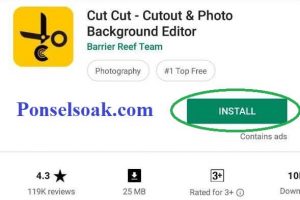
2. Open the application, tap the scissors-shaped icon.
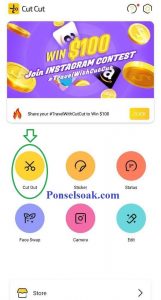
3. Mark the part you want to use by giving it a red color. If the red color exceeds the desired part, it can be removed using the Eraser. After feeling okay, tap Next.

4. Now the background has become transparent. To add a background tap Import at the top right. (Previously prepare the required background first).

5. This is how it looks after adding the background.
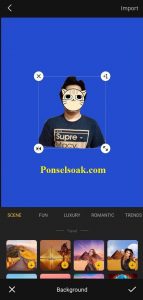
6. Adjust the size of the photo so that it can form a good photo. Tap the tick at the bottom right.

7. Check the results of the photo, if it feels good enough, tap Next.
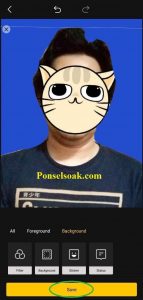
8. The photo is ready to use.

Here we use an easy way to turn a raw image into a photo that can be used as a photo pass, even though in this image you only use a t-shirt, later in practice you can use a good picture.
If for official purposes, changing the background of the photo requires a neat photo, using a white shirt and tie, or using a shirt with a calm color so that it can attract the attention of HRD when applying for a job.
How to Change Photo Background With “Magicut” Application
The second app we recommend is MagiCut. This application gets a rating of 4.7 stars with 10,000 reviews.
For the stages of using this MagiCut application, let’s monitor the tutorial below:
1. Install the Magicut application on the Playstore.

2. Open the app, tap Start to get started.
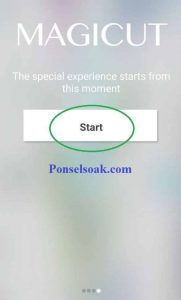
3. Select Creation to start making new photo edits.
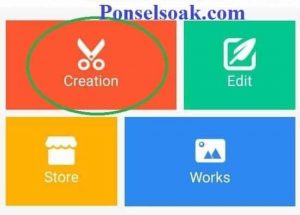
4. Select the photo you want to edit the background. Tap the Cutout icon at the bottom right.

5. Mark the required sections. Tap GO.

6. Trim the edges of the photo using the Eraser.

7. Check the results of the photo, if it feels neat, tap the check icon.

8. The background of the photo has become transparent, the next step is to add the desired background.

9. Select the background to change the photo background.

10. Select the circled icon to add the background that we prepared earlier.

11. Tap Album, select an image.
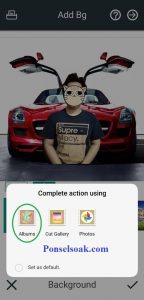
12. After the background appears, adjust the size of the photo.
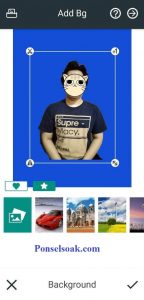
13. When the photo is large and the location is right, tap Tick.
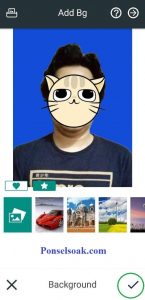
14. Tap the icon on the top right to finish editing.
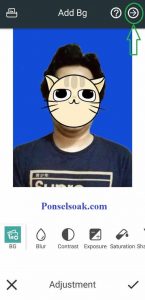
15. Photos have been saved.
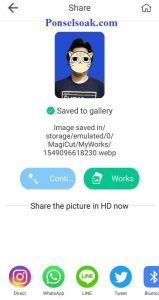
16. This is the finished photo.

The MagiCut application offers a built-in background that you can use to edit photos. There is a background with pictures of cars, buildings, and scenery.
If you have your own background to combine with your photos, you can insert the image through the album, and any image you want can be obtained quite easily.
Edit Photo Background With “Simple Background Changer” Application
The last photo editing application that we recommend is Simple Background Changer. As the name implies “Simple”, how to use this application is also quite simple.
The Simple Background Changer application gets a rating of 4.7 stars from 48,000 reviews. That means that many people like to use this application to edit photos.
The following is an example of the steps if you want to edit a photo background using the Simple Background Changer application.
1. Install the Simple Background Changer application on the Playstore.
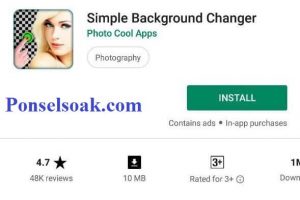
2. Open the application, select Gallery.
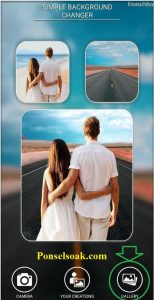
3. Open Album, select the photo you want to edit.
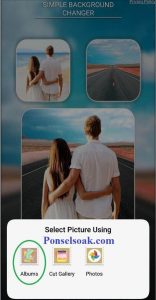
4. Crop to the desired photo size, tap the check mark.

5. Trim the edges of the photo in the Erase stage, when it’s finished, tap the check mark.

6. Adjust the effect to soften the edges of the photo. Here the subtle effect is selected to the maximum. After that tap the tick.

7. Add a background by tapping the Gallery icon. Adjust the photo as desired. Tap the tick icon.

8. Here are the finished photos.

The drawback of this application is that some photos that are edited using an application on a cellphone leave a watermark that cannot be removed.
Meanwhile, if you want to use the photo for a photo, of course there shouldn’t be any kind of writing on the photo.
The solution is to buy the paid version of the application. But if you don’t want to spend money, you can use this method:
- Make the size of the photo you edit larger than it should be.
- By using other applications or the default system on the cellphone, crop photos to the desired size.
- Make sure the watermark goes to the crop. Then save the cropped photo.
Those are some applications that you can use to edit photos. Please choose which application is most comfortable for you to use. Hopefully this article is useful.
Post a Comment for "3+ How to Edit & Change Photo Backgrounds on HP Offline Without Quota"