3+ How to Delete All Facebook Messenger Messages on Mobile & Laptop
Confused about deleting all messages on Facebook Messenger, either because you want to delete tracks because you don’t want to be caught, so you want to delete and delete messages on FB Messenger.
Many people, including Mimin, have a lot of messages on Facebook Messenger, so for example, if you have 800 friends, about 30% of you have contacted all of them, while you want to delete all of those messages on FB messenger.
Of the 30% that every day or every few days chat only, maybe it can be very dizzy for some people because it’s not neat and some people hope their chat contacts are always clean.
But I’m sure there are still some of you who have other beliefs or other reasons to delete all messages on Messenger, it could be because of your ex, crush or affair, well, you know!
Even so, Facebook doesn’t want to be out of date, after the success of the website version, Facebook finally launched an application with FB for the Android and Iphone platforms, to make it easier for mobile users.
Not only that, Facebook also launched an additional chat application called FB messenger. If you like using facebook, you can read How to Delete Photo Album on Facebook.
If you like exchanging messages with other people, surely your account message inbox will eventually be full too. Or you just want to delete it so no one else knows.
Well this time we will discuss about how to delete all messages on Facebook Messenger. Curious right? Just take a look at the following tutorial.
How to Delete Facebook (FB) Messenger Messages Through Android & Iphone Applications on HP
Nowadays people are more likely to hold cellphones than laptops / PCs so I think, quite a lot of people want to know how to delete messenger messages through cellphones, see:
1. First step open > Facebook messenger app on your android.
2. After that login with your facebook account.
3. When you have entered the messenger application, select one of the message conversations that you want to delete by tapping on the conversation.
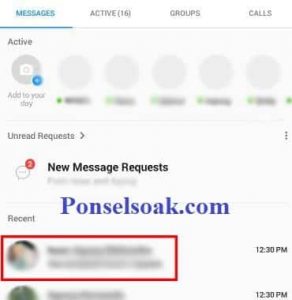
4. Then tap the icon marked > i in the top right corner.

5. After that you will enter the menu > details. Tap the 3 dot menu in the top right corner.
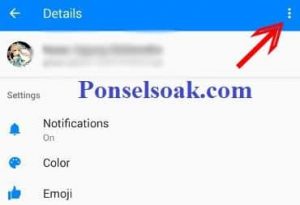
6. A dropdown will appear containing several options. Select > Delete conversation to delete the conversation.
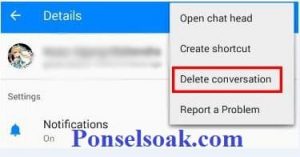
7. Next, a warning will appear to delete the conversation. Select > Delete Conversation to delete the conversation if you are sure.
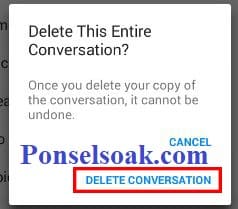
8. If the deletion process is successful, then the conversation has disappeared on your facebook messenger.
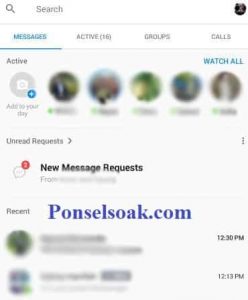
The above is only an example of one chat message, but if there are too many chat messages because it may be done every day then there is no problem, everything will be deleted immediately.
Delete Conversation means deleting existing conversations (No matter how many pictures, chats, videos, gifs etc. are in the chat)
Will The Chat Message Be Permanently Deleted?
Maybe yes or no, Yes because the message will be permanently deleted and cannot be returned to your FB friend, but there is one tutorial that we have tried to fix. Recover Deleted Facebook Messages.
Buddy can still see messages in html form in the browser, now if the chat is in the form of images or videos, you should download it first, there are several ways you can do it as below.
How to Screenshot Using Laptop & PC as well as How to take a screenshot using an Android phone this is done to backup photos while for videos use this method, How to Download Videos on Facebook.
How to Delete Facebook Chat (FB) Messenger Via Facebook Web on Laptop / PC
For the past generation, they usually prefer to use a PC or laptop to open FB Messenger, that’s because the average number of letters on a smartphone is very small.
However, there are not a few young children who prefer to open FB Messenger via PC, because basically it’s the same, because they want to delete messages on FB Messenger, see:
1. The first step you have to do is open your favorite browser.
2. Then in the address bar type facebook.com to go to the facebook site.
3. On the Facebook welcome page, fill in the email address or phone number that you use on your Facebook account. Don’t forget the password. Then click > Enter.
If you forget your password, you can try this method >> How to Overcome Forgot Facebook Password

4. After the login process is successful, click on the messenger icon to enter messaging as shown below.
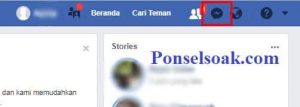
5. Now, if you are logged into messenger, then click on one of the conversations you want to delete.
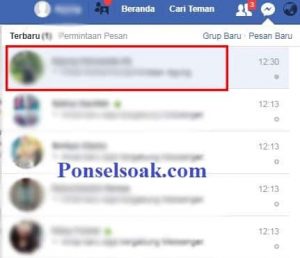
6. Then click the icon like a gear to display the advanced menu, select > delete to proceed to the next step.
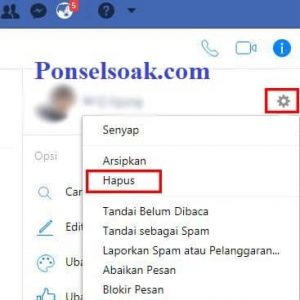
7. Select > delete to delete the conversation.
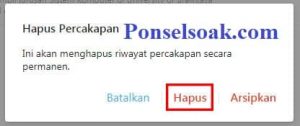
8. After the deletion process is complete, the conversation will no longer appear on your messenger.
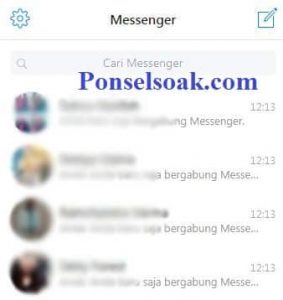
OK? The method used is almost the same as the first technique because the difference is in the use of devices between HP and Laptops.
If the goal is to delete a permanent FB account, it’s also easy, How to Delete Facebook Account Permanently, but there are some people who use a different way, namely by simply Temporarily Delete Facebook Account.
If you want to be alone and hide your presence, you can try this method Delete All Friend Lists in FB Account.
How to Delete Facebook (FB) Messages Using a Chrome Extension
Well maybe you want to try using a third party, you can try using an extension on google chrome, see how to delete FB Messenger messages with chrome:
1. First open > google chrome browser on your PC or laptop.
2. Next in the google search field, type > Facebook Fast Delete Message and press > Enter.
3. From the search results, click the site with the extension title > Facebook – Delete All Messages like the picture below.

4. Next you will be directed to the chrome extension page. To add the extension to your Google Chrome, click on the > button Add To Chrome in the top right corner.
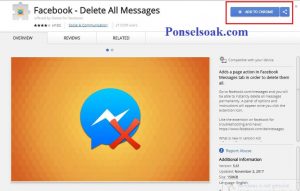
5. Select > Add extension to add the extension.

6. If the download process and the addition of the extension is successful, the button in the upper right corner will turn green and the text will also change to > Added To Chrome.

7. Next button will appear > Open Your Messages, click the button to enter the facebook site.
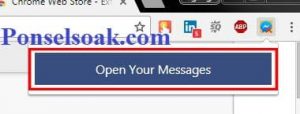
8. If you have previously logged in to your facebook account, then you will be directed to facebook messenger.
9. To delete all messages select > Delete All Messages.

10. An advanced notification will appear, select > OK, to start the process of deleting all your Facebook messages.
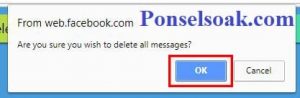
11. Next try to check your facebook messenger. If there is no message, then the process you have done is successful.

Now the fastest way is to use the Facebook extension – Delete All Messages, with just one click, all messages in your account inbox will disappear in an instant. It’s so easy.
That’s how to delete all messages on facebook messenger. Hopefully by reading this tutorial you can better understand how to delete all messages on facebook messenger.
Don’t forget to share this article with your friends, guys.
Post a Comment for "3+ How to Delete All Facebook Messenger Messages on Mobile & Laptop"