3+ How to Delete Facebook Search History on Android Phones & Laptops
So how do you delete search history on Facebook? haha, of course, some of you want to get rid of the traces, so you want to delete the history of new searches on FB, it’s easy to delete search history on Facebook.
Often FB users use the search menu in the top menu to find something, it can be ex, crush, status, photos, videos, events, groups, communities, fanspages, etc., often we want to delete the search history on Facebook.
Especially for friends who may already have a partner (husband, wife, boyfriend) so usually you will cover up some things that you really don’t think you want to share with each other.
Well, starting from the search history on Facebook, it might be a disaster for some people, why is that? Usually this is because you want to see the status or check the profile of your ex, even though you are no longer friends on FB, well, you know..
luckily it’s not blocked haha.. so instead of wanting to check you guys are stalkers of your account and you have to use the search menu above the bar. Of course this will be a problem if your partner finds out, right?
Well, maybe some people are looking for something a bit lacking, how about eastern etiquette like us, again, digital traces on FB search history can be serious.
Usually my friend has used the search feature on Facebook. But if you don’t want other people to know your search history on FB, you can fix this by deleting your search history for new searches on Facebook
How to Delete Facebook Search History (FB) Via FB App on Android & Iphone
If you use your Android or Iphone more often, this tutorial is perfect for clearing search history on Facebook.
1. If you haven’t installed the FB application, open your playstore and search for facebook. Then install the application. The size of the application is around 50mb, guys.
2. The next step is to open the Facebook application on your Android.
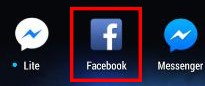
3. Next on the Welcome Screen, fill in the email address or phone number you used to register your account. After that, don’t forget to enter your password too, guys. When you tap > LOG IN to enter.
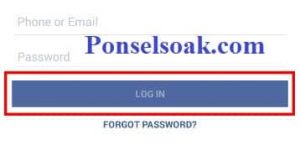
4. Tap on the search field at the top.
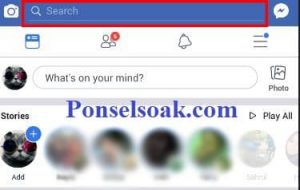
5. A search history will appear that you have done before. Tap > EDIT to enter search settings.
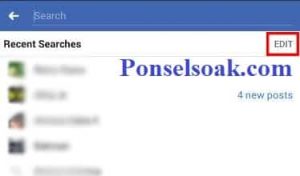
6. If you want to delete the search history that you have done before, tap > Clear Searches to delete it.
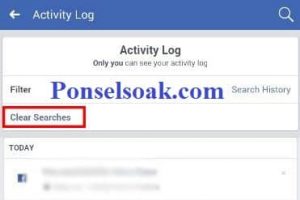
7. Next select > Confirm to clear your search history.
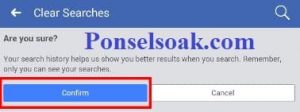
8. Finish.. Are you relieved? so when typing in the search bar no more suggestions appear, it’s really clean.
Does the above method permanently delete search history?
Yup, no need to worry.. the history data that you type in the search bar will disappear and the digital footprint can be closed. but if you do a search again please use the method above periodically.
If you are looking for funny and viral videos on FB, then you want to download the video, check here, How to Download Videos on Facebook so that you can save your favorite videos on your cellphone and watch even if you are not connected to the internet.
If you are also looking for delete searches on IG, the admin has prepared the tutorial >> How to Delete Search History on Instagram.
How to Delete Facebook Search History (FB) Via Mobile Web (Chrome / Firefox) on HP
If you don’t have or haven’t downloaded the Facebook application on the Google Play Store or Appstore, you can still use your cellphone via a browser in Chrome, Firefox & similar browsers to delete search history on FB.
1. First open the browser on your smartphone.
2. After that in the google search field, type facebook and press > Enter.
3. Next search results will appear, tap on the top search results to enter the facebook site.
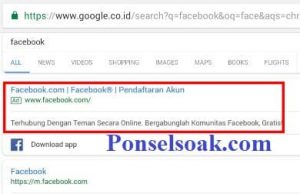
4. Then login with your email address or phone number and don’t forget to enter your password.
If you forget your password or FB login email, you can use this tutorial, How to Overcome Forgot Password on Facebook.
5. If the login process is successful, then tap on the magnifying glass icon in the upper right corner.
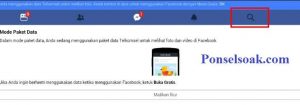
6. Next, a history of your previous search results will appear. To delete it tap > Edit.
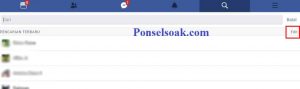
7. Then tap > Clear Search to continue the deleting process.
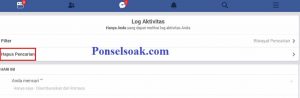
8. Next, a confirmation menu will appear to delete the search history that you have done before. Select > Confirmation to complete the process of deleting your search history.

9. After the deletion process is complete, the next time you see the search, there is no search history that you have done before.

this method is quite effective if the quota is tight and your laptop or PC at home forgets to delete the search history for fear that your wife, husband / girlfriend will find out later.
This second tutorial is perfect under those circumstances, so there’s no reason to worry and a third war breaks out haha.
Is If We Delete FB Search History in HP Browser, Safe?
Hopefully safe, because the data that is connected or even when your FB is active on more than two (2) devices, the data elsewhere will follow the latest updates, so for example, you delete search history data on your cellphone.
Then the FB search history data on the laptop will also be deleted, so no need to worry, take it easy.
If you want to delete a message on FB messenger, click here >> How to Delete Messages on FB Messenger, but if you regret and want to chat again, check >> How to Recover Deleted Facebook Messages.
How to Delete Facebook Search History (FB) Via Laptop / PC
Now for those of you who prefer to login to FB using a browser instead of using an application or cellphone, then you can use the method below, how do we delete the FB search history from the browser on the Laptop.
1. First open your favorite browser, it can be Chrome, Firefox, Opera, Safari etc.
2. After that open the facebook.com site
3. On the Welcome Screen of the Facebook site, fill in the email address or phone number that you used to register a Facebook account. After that enter the password and click > Enter.

4. Hover your mouse pointer on the search field, the results of the search history that you did before will appear. Now to remove it click > EDIT.
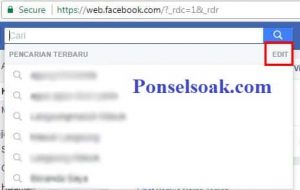
5. If you want to delete only one of the search history results, then click the icon next to the lock and select > delete.
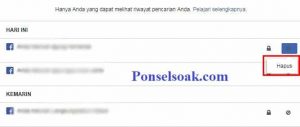
6. A confirmation will appear to delete the history. If you are sure you want to delete it, select > Clear Search.
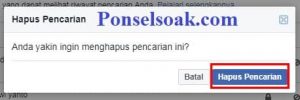
7. If you want to delete all of your previous search history results, then all you have to do is click > Clear Search which is in the top right corner.
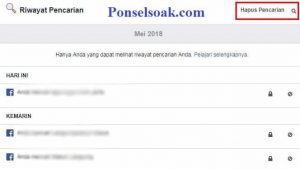
8. Next, a confirmation appears to delete the search history, if you are sure to delete it, select > Delete Search.
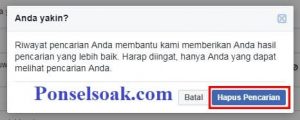
9. To make sure, try hovering your mouse pointer over the search field, if the previous search history results don’t appear then the method you did has worked, guys.
Is Deleting Search History on Facebook Permanent?
Deleting search history is definitely permanent, but if you use Facebook’s search feature again, FB will automatically save your search history again.
So if you think your search history results are too many, just use the method above. Maybe for some people who like to keep things a secret from those closest to them, the above method is a powerful way for them.
But unfortunately there is no way that can be done so that the search history is not automatically saved by FB. Now for those of you who want your account search results to always be clean, then use the method described above diligently.
that’s how to delete search history on FB. Hopefully by reading this tutorial you can better understand how to delete search history on Facebook. Don’t forget to share this article with your friends, guys.
Post a Comment for "3+ How to Delete Facebook Search History on Android Phones & Laptops"