How to Overcome PUBG Mobile Keymapping Error on Tencent Emulator
A few days ago I experienced key mapping error in the PUBG Mobile game. Keymapping error is a condition where the mouse and keyboard cannot work properly in the game.
This error condition is very disturbing because the player characters in PUBG cannot be controlled properly.
Until now, we are still looking for what factors are causing the keyboard and mouse to not function properly in the PUBG Game.
When trying to type and hover, it runs fine without using the PUBG Emulator.
How to Overcome Keyboard and Mouse (Keymapping) Errors on the Tencent PC Emulator
Learning from experience, we finally found some ways you can do to overcome this keymapping error.
Usually the keymapping error occurs when the beta game update process has not been completed or there are some problematic settings. Immediately, here’s how to solve the keymapping error problem in the PUBG game.
Update the Tencent Emulator Engine to the Latest Version
Error keymapping mouse and keyboard can be caused by friends updating the PUBG Mobile emulator.
In every update and update, of course there are improvements from the previous version. Therefore, my friend must update the PUBG Mobile emulator to the latest version.
The way to update the engine emulator on Tencent is as follows.
1. Click button Menu Strip three which is above right.
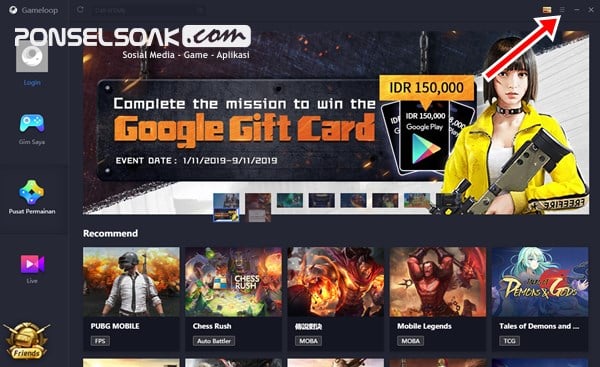
2. Wait a moment, information will appear change log in the form of any changes that occur in the latest updates. Click button Update Now and wait until the updating process is complete.
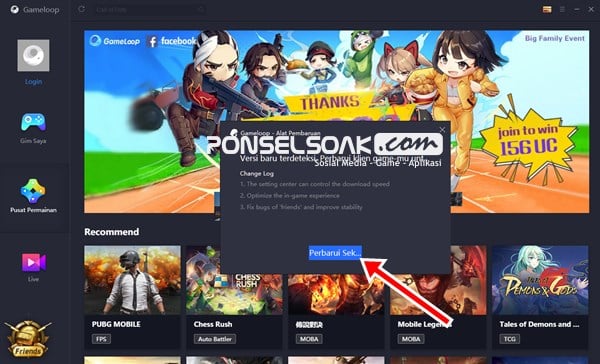
Change Game Display Resolution
The next solution if you are still experiencing the same thing if you have updated the emulator, is to change the game display resolution.
I don’t know why this display resolution has often experienced problems since season 9. The way to change the display resolution in the PUBG game is as follows.
1. Click triple strip menu which is on the top right of the game.
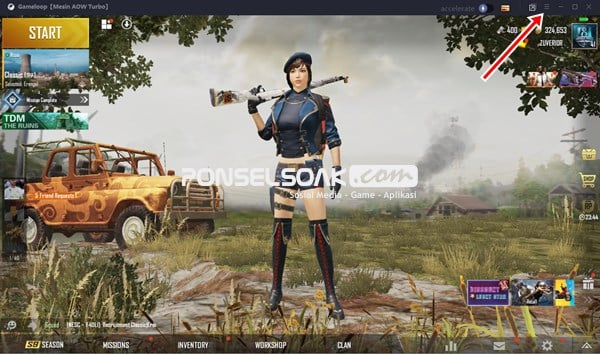
2. Click the tab Games, and change the Game Resolution to the appropriate display resolution for your computer.
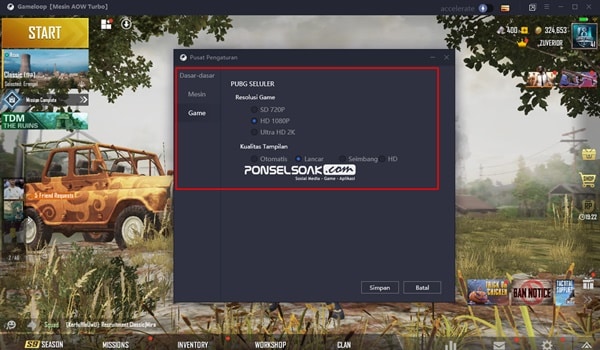
3. Click button save, and restart emulator to change the resolution setting.
Reset PUBG Mobile Keymapping on Emulator
It could be that your pubg keymapping settings are problematic, either because of the wrong press or the wrong settings.
It doesn’t hurt us to try to return the PUBG Mobile keymapping settings in the emulator to basic settings. The way you can follow is as follows.
1. Make sure you have entered the lobby.
2. Click the icon in the form of a keyboard (keymapping) or in Indonesian it is called Keyboard Mapping.

3. Keyboard settings will appear that you can edit as shown below. However, please note that any changes can make the keyboard and mouse not work properly.
Here we will restore the settings keymapping PUBG Mobile emulator back. How to click the button Reset which is located at the bottom right.
Do not forget to save after click button reset those settings.

Restart PC and Emulator
The last step that needs to be done is to restart the emulator and PC.
We recommend that you just restart your PC so that no software or settings are cached after changes are made.
Thus our review of how to easily solve errors that occur on the keyboard and mouse in the PUBG Emulator. Look forward to other interesting articles only on Ponselsoak, friend.
Post a Comment for "How to Overcome PUBG Mobile Keymapping Error on Tencent Emulator"