3+ Proven Ways to Speed Up Latest Wifi Connections
Want to know how to speed up WiFi connection? Hotspot is a solution for users who use WiFi networks to access the internet.
As we know, WiFi signal coverage is quite limited only to a certain distance, so it takes several tools and applications to maximize the WiFi network.
If you work in an office or live in a multi-storey house with a large room, of course you will need several repeats or routers to ensure that the WiFi signal coverage is not weak.
However, the handling of transitions between networks, especially on Android devices is still not adequate.
How WiFi Connection Connection Works
A device will not disconnect the first WiFi network until the signal strength drops to zero.
So that the smartphone will not switch to another WiFi network even though there is a WiFi signal network that is closer and stronger than the network that is connected now.
Seeing this problem, currently there are actually many alternative ways to speed up WiFi connections on laptops and Android.
Several developers have also developed applications to overcome this problem.
Besides being able to set up a WiFi network, the app is also known to be effective at speeding up WiFi connections on Android devices.
Even more interesting, you can also set the lowest signal strength before finally moving to the network you choose next.
All these settings can be done without having to do root and it can work on two 4 GHz and 5 GHz networks.
How to Speed Up the Latest WiFi Connection
The current WiFi network cannot be said to be slow, such as from providers Indihome, Biznet, Myrepublic, etc.
But it’s not just a big bandwidth problem, the connection is sometimes still disconnected, up and down without rules, this is what sometimes makes it annoying.
Now if it’s like this then my friend can use a third-party application to smooth the connection.
How to Speed Up WiFi Connection With WiFi Switcher
The first way to speed up WiFi connections on Android is to use the WiFi switcher application.
For how to speed up WiFi connection with WiFi Switcher, try the following steps:
1. Download the application first. When downloading, make sure the app is developed by Cloudie Development.
Because when you search the Play Store, you will find several applications with the same name.
If your Android smartphone is already running the Marshmallow operating system or above.
You need to give this app permission to access your location the first time you open this app.
Also Read:
– How to Hack WiFi Password Without Root
– How to Hack WiFi with CMD
– How to Hack WiFi ID
For your information, there is a bug in the Marshmallow operating system that prevents this application from starting to scan WiFi networks without permission.
So make sure you press Allow or allow when asked
2. After getting permission, you will be directed to the main page which contains a list of WiFi around you.
Make sure your smartphone is connected to all existing WiFi networks.
If the WiFi Switcher application does not display a list of WiFi, you just need to drag it down to refresh.
3. After that, all you have to do is check the selected WiFi network.
This application will automatically ensure that the smartphone device is only connected to the network that has been marked from now on.
4. After the WiFi network is marked, the next way to speed up the WiFi connection on Android is to determine the WiFi strength limit.
This is so that the device can switch from a router to a WiFi with a stronger signal.
You just need to press the three dots button in the upper right corner.
5. After that open the menu Arrangement or Settings.
You can also activate the option Ask Before Switching to get notified when the network is about to switch.
6. Besides, there are also Show Full SSID which will help if the WiFi router name is very long.
Well now the crunchiest part is enjoying the fastest WiFi connection.
If using the WiFi Switcher still can’t increase the connection speed, then you can use another method.
How to Speed Up WiFi Connections For Computers And PCs With CMD
How to speed up a WiFi connection with CMD is the easiest and fastest way for a laptop or computer device.
Besides being fast, this method has proven to be effective and has a high success rate.
For how to speed up the WiFi connection of Computers and PCs with CMD, try the following steps:
1. Make sure the laptop is connected to a WiFi network. After that open CMD Administrator or Command Prompt.
How to click Start> Run> type “cmd.exe” (without quotes) > Enter. Or you can also press the button Windows + R.
2. On the CMD monitor, type the command ipconfig/all.
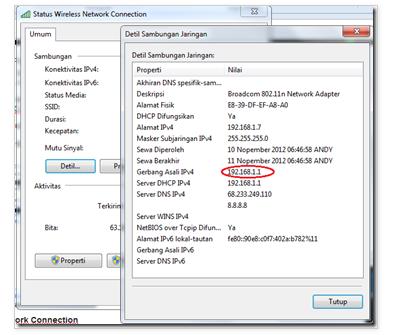
3. Search DNS Server and write down the DNS server number.
After remembering the server number, type the command again on the CMD monitor as follows ping –I 1000 192.168.1.1 –t then Enter.

4. If you’ve done all the ways to speed up the WiFi connection on Windows 7 above correctly, leave the CMD running or don’t close it, you just have to minimize it.
Notes:
The description of the number 1000 written on how to speed up the WiFi ID connection is the number of bandwidth requests to your device.
So that number can still be changed to another number.
Meanwhile the number 192.168.1.1 is the WiFi IP address that you are using. Make sure the IP address matches.
The above step is a ping action to get 1000 bandwidth which means that you request 1000 bytes of bandwidth from the hotspot server.
Each user has actually been provided with normal bandwidth, which is only 32 bytes.
But with the above method, you can get more bandwidth.
How to Speed up a Speedy WiFi Connection on a Laptop
An alternative way to speed up a Speedy WiFi connection on a laptop is to use a protocol, the method is as follows:
- Click button Start then go to Control Panel.
- In the Control Panel tab, select Network and Internet Connection.
- Choose Network Connection.
- Right click on menu Local Area Connection then click Properties.
- Click Internet Protocol (TCP/IP) and click Properties.
- Click Use Following DNS Server.
- Fill DNS Server with numbers 208,62,220,220 or 208.67.222.222.
- Click OK.
By speeding up the WiFi connection on Windows 7 above, your computer’s WiFi connection will definitely be faster.
Some of the ways above are general methods so that they are the same as how to speed up WiFi connections in Windows 10.
Also Read:
– Download WiFi Hacker App
– How to Speed Up WiFi Connection
Now, you will not be dizzy or wait long when accessing the internet using a WiFi network because you already know how to speed up the network.
Those were some ways you can do to speed up your WiFi connection.
Also understand the additional info from the Admin so that my friend understands more about all the explanations that the Admin has given.
I hope tutorial Method Speed Up WiFi Connection this can help all of you.
Please also share this article on your social media. Good luck!
Post a Comment for "3+ Proven Ways to Speed Up Latest Wifi Connections"