How to Create & Update Writing Status on WhatsApp in Cool Colors
Still confused about how to create and update writing status on WA? Don’t worry, bro, it’s easy, and of course you only need a few seconds to update the latest WA story status.
Status updates on various social media are now up to date and Hitz, WhatsApp also doesn’t want to lose its users.
So that in the latest update, WhatsApp has been able to update status like BBM and other messenger applications.
Differences in Making Video Status, Images, Posts and Emojis
Before going further, know that there are some differences that you need to understand about the differences in making WhatsApp story statuses in the form of videos, images, text and emojis:
1. WA status based on video can only record for a maximum of 30 seconds and requires a smooth connection when your friends want to see your video status.
2. WA statuses made based on images are lighter when opened by your friends because they don’t require an internet connection as big and smooth as viewing status in video.
3. WA status made based on writing and emoji will be very easy to open by friends who want to see your status because the connection required is much lighter than WA status made in the form of images.
Of the three things above, in fact there are far more and often WhatsApp users make WA statuses in the form of writing and emoji. This is followed by pictures and videos.
How to Update Colorful Writing Status on WhatsApp
In the latest WhatsApp application update, WhatsApp Corp, which has actually been purchased by Facebook, has released a new feature that is quite complete to compete with its competitors.
Regarding creating status stories on WA with new and complete features for status updates on WhatsApp, you can use images, emojis, text and videos.
Even a combination of these things to make your WA status update even cooler in expression. you can check here for how to create and update statuses with WA songs and texts.
How to Create & Update Writing Status on WhatsApp in Cool Colors
Making status posts and then updating on WA is now a new trend among social media.
For how to make and update the status of writing on WhatsApp so that it is colorful, try the following steps:
1. Make sure you have installed the latest WhatsApp application on your smartphone.
You can check on the Play Store to make sure you are using the most up-to-date WhatsApp, then run the WhatsApp application.
Choose an option STATUS.
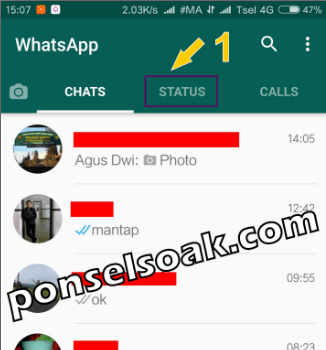
[BACA: Cara Blokir Grup WhatsApp, AMPUH]
2. Choose an option Pen in the lower right corner.

[BACA: Cara Upload Video di Status WhatsApp dan Tanpa Batas Durasi]
3. Here is the appearance of making WA status in written form. Select the shaped icon letter T.
The T symbol above stands for Text, this feature is what you use to make WA story statuses in written form.
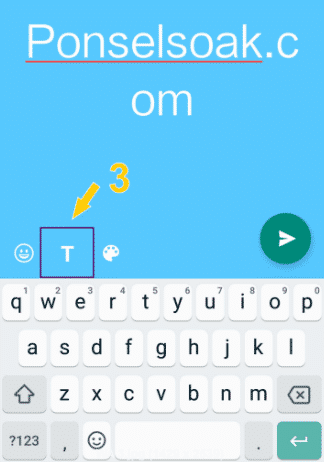
[BACA: Cara Keluar Grup WA Tanpa Ketahuan]
4. In the admin picture, as an example, making Ponselsoak.com status, please adjust it to your liking.
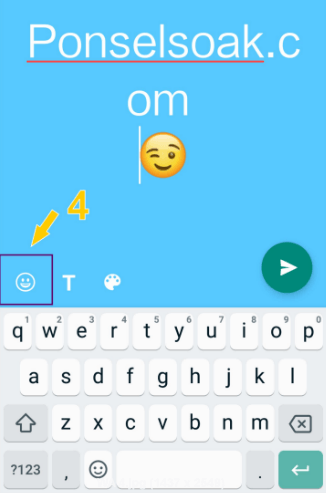
[BACA: Cara Mengeluarkan Admin Grup WA Permanen]
5. After you write the text, you can add emoji by selecting the feature in the image above.
There are so many emojis that you can use and adjust them to the writing that has been made to be appropriate and easy to understand when your friends see the status.
The emoji displayed can also indicate your current mood, but don’t make the status confused, hahaha.

You can also use the third feature, namely changing the theme or color.
In the previous theme, the admin used cyan and now the admin has replaced it with baby blue.
Please choose according to your wishes because the themes / colors that can be used are quite diverse.
If it’s all you can choose an image Send like in picture number 6.
[BACA: Cara Memindahkan Akun WA Beserta Chat ke HP Baru]
6. The WA status that you have created will be displayed on the status tab as shown in the image below.
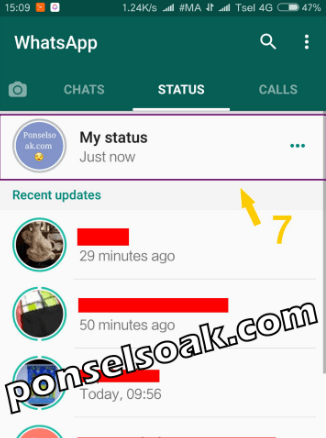
[BACA: Cara Menambah Anggota Grup WA Walau Bukan Admin]
7. To see the WA status that was just created, you can select your status.
In the picture above is the appearance of the WA status and it turns out that someone has seen the admin status.
In what admin gives a red box, it will show how many of your friends have seen your status.

[BACA: Cara Delete Akun WA Secara Permanen]
8. You can also see who has seen your status in the form of a list like the following picture.

After 32 minutes the admin made the status seen by 4 admin friends.
To be able to see like the picture above, you can select the image that the admin gave the red box in the previous image.
The person who first saw your status will be at the bottom and followed by the next viewer.
[BACA: Cara Login WA Tanpa Scan Barcode]
In the picture above there is a description of 31 minutes ago, 21 minutes ago and so on.
This means that the admin friend who first saw the admin’s WA status was 31 minutes ago and the second friend saw 21 minutes ago.
If it is calculated in more detail than the admin status showing time, then the calculation is the length of the viewing status minus the admin friend who saw the first time and so on.
So if it is calculated:
- First friend: 32 minutes – 31 minutes = 1 minute (means the admin friend who first saw the admin status, 1 minute after the admin status was broadcast.
- Second friend: 32 minutes – 21 minutes = 11 minutes (means the second admin friend sees the admin status, which is 11 minutes after the admin status is displayed.
- For the third friend and so on, the calculation method is the same.
The maximum viewing status on WhatsApp is 24 hours and after that time the status created will disappear by itself.
[BACA: Cara Menyadap WA]
Unfortunately WhatsApp doesn’t have a history feature that tells anyone who has seen your status frequently.
Those were some ways to make writing status on WhatsApp so that it can be colorful.
Share your experience when creating a WhatsApp status in the comments column below.
Hopefully this article How to Create & Update Writing Status on Cool Colored WhatsApp can help my friend.
Please also share this article on your social media. Good luck!
Post a Comment for "How to Create & Update Writing Status on WhatsApp in Cool Colors"